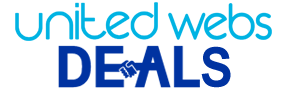Some system upgrades, as well as adjustments, can speed computation performance. Below are some ways to fix hardware settings and systems for better performance.
Professional computer repair services can help you to speed up a windows PC using upgrades or setting changes.
Hardware & software upgrades
Hardware upgrades
Upgrade of hardware after some time influences the system’s functioning.
- You can add SSD. It is a storage device that allows data storage and transfers much faster. Data is stored in flash memory, which can be stored and retrieved with ease. So, for better performance transfer HDD Windows to SSD.
- You can add RAM because it is a memory that stores command. RAM data gets cleared when the computer shuts down.
Install essential software
- Antivirus program detects as well as eliminates the system virus as well as handles malicious files. Install antivirus software because it keeps track of harmful programs and files even in real-time.
- Install disk cleanup utility as it helps to maintain free space. The utility checks memory for unnecessary or unused files and notifies the user. The necessary files are removed with the user’s approval. Even remove pre-installed software that comes with Windows and is generally unused. Disk defragmenter stores files in a single place, which is easy to find.
Changes in settings
Increase performance via power settings
- Open the control panel -> hardware & sound -> power options
- Choose the ‘High Performance’ option and click
Disable auto-launch programs
- Open the ‘Task manager’
- Choose the ‘Startup’ option and click
- Disable the program that you don’t need to auto-launch at the start
Turn off notifications
Turn notifications off for any software because it works in the background and can slow the system.
- Open settings and look for ‘Notifications and actions settings’
- Disable the icon
You also need to be proactive to prevent your computer from slowing down.
- Preventive methods to avoid system lag
Getting proactive helps to enhance the system’s life and maintain its best performance.
Keep sufficient memory on the hard disc
Have necessary data on the device and store extra data on a hard disc or flash drive. When you give a command the system looks at all the files stored in the memory and prompts when found. When less space is occupied the system has to work less to locate the commanded file.
Shut the laptop once in a while
Put the screen down and the device goes into hibernation. This allows the accumulation of piles of junk or bundles of cache memory within the RAM. The RAM struggles with less space to accept more commands. So, ensure to shut the system down more often.
Check if drivers are updated
The internal software and driers need to be updated to the latest version. It helps to avoid system bugs and errors, which ensures top PC performance.
Run troubleshoots
For the old control panel, click the start button and in the search bar type ‘Maintenance’. You can automate daily schedule utility troubleshooting. For an old and slow PC disable search indexing completely.
Taking care of your system is essential. The user has to stay proactive to ensure that the system works efficiently all the time.